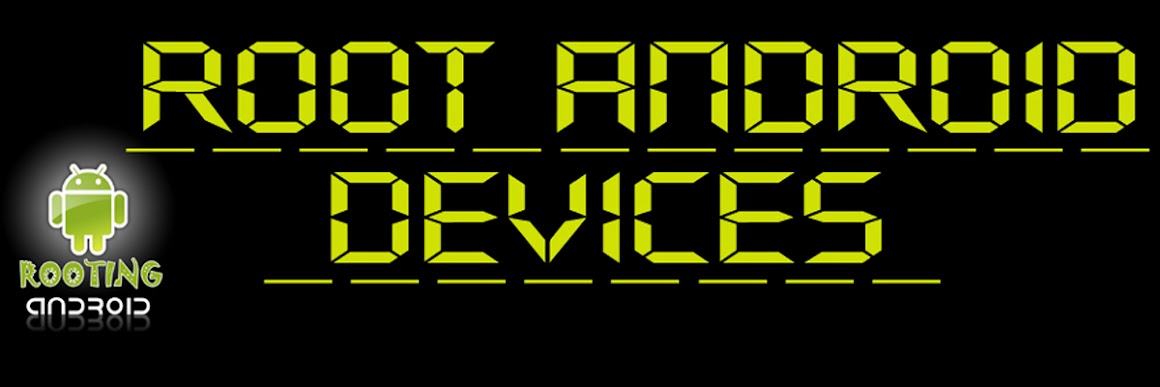Here you can find the products and what you want. If can't find the link for the searching products just stay tuned we are Working hardly for the particular modes....
Thank you for visiting our site...
Models are given below
HTC
HTC EXPLORER
HTC WILDFIRE S
HTC INCREDIBLE S
HTC Amaze 4G
HTC ChaCha
HTC Desire
HTC Desire C
HTC Desire HD
HTC Desire Z
HTC Droid Eris
HTC Droid Incredible 4G
HTC Edge
HTC EVO 3D
HTC Evo 4G LTE
HTC EVO Design
HTC EVO Shift 4G
HTC EVO V 4G
HTC Fireball
HTC Hero
HTC Hero (Sprint)
HTC Hero S
HTC Inspire 4G
HTC J
HTC Legend
HTC Leo (HD2)
HTC Magic
HTC Merge
HTC Primo
HTC Salsa
HTC Status
HTC Tattoo
HTC Vivid
Samsung Galaxy Indulge
Samsung Galaxy Lite
Samsung Galaxy M Style
Samsung Galaxy Mini (S5570)
Samsung Galaxy Mini (SGH-T499V)
Samsung Galaxy Mini 2
Samsung Galaxy M-Pro
Samsung Galaxy Nexus
Samsung Galaxy Note
Samsung Galaxy Note LTE
Samsung Galaxy Pocket
Samsung Galaxy Portal
Samsung Galaxy Precedent
Samsung Galaxy Prevail
Samsung Galaxy Pro
Samsung Galaxy Proclaim
Samsung Galaxy S2 (Sprint)
Samsung Galaxy S2 (International)
Samsung Galaxy S2 Skyrocket
Samsung Galaxy S2 Skyrocket HD
Samsung Galaxy S2 HD
Samsung Galaxy S2 X
Samsung Galaxy S 4G
Samsung Galaxy S Advance
Samsung Galaxy S Aviator
Samsung Galaxy S Blaze 4G
Samsung Galaxy SL
Samsung Galaxy Spica
Samsung Galaxy S Wifi 4.2
Samsung Galaxy W
Samsung Galaxy Xcover
Samsung Galaxy Y Duos
Samsung Galaxy Y-Pro
Samsung Galaxy Y-Pro Duos
Samsung Gem
Samsung Gravity Smart
Samsung Hercules
Samsung Illusion
Samsung i7500
Samsung Infuse 4G
Samsung Intercept (Sprint)
Samsung Intercept (Virgin Mobile)
Samsung Mesmerize
Samsung Moment
Samsung Replenish
Samsung Repp
Samsung Rugby Smart
Samsung Stratosphere
Samsung Transfix
Samsung Transform
Samsung Transform Ultra
Samsung Vibrant
Samsung Vitality
MOTOROLA
MOTOROLA DROID X(ICS)
MOTOROLA DROID X(CLOCKWORK MOD 5.0.2
Motorola Admiral
Motorola Atrix 2
Motorola Atrix 4G
Motorola Backflip
Motorola Bravo
Motorola CHARM
Motorola Citrus
Motorola CLIQ
Motorola CLIQ XT
Motorola Defy
Motorola Defy Mini
Motorola Defy (Plus)
Motorola Devour
Motorola Dinara
Motorola Droid
Motorola Droid 2
Motorola Droid 4
Motorola Droid Bionic
Motorola Droid Fighter
Motorola Droid Pro
Motorola Droid Pro (Plus)
Motorola Droid RAZR
Motorola Droid RAZR MAXX
Motorola Droid X2
Motorola Electrify
Motorola Fire
Motorola Flipout
Motorola Flipside
Motorola i1
Motorola Milestone
Motorola Milestone 2
Motorola Milestone 3
Motorola Milestone X
Motorola Milestone X2
Motorola Motoluxe
Motorola Photon 4G
Motorola Pro
Motorola SPICE Key
Motorola QUENCH
Motorola Titanium
Motorola Triumph
Motorola XPRT
Motorola XT531
Motorola XT720
Motorola XT928
MICROMAX
Micromax A78
DELL
Dell Flash
|
Dell Streak (Mini 5)
|
Dell Streak Pro 101DL
|
Dell Venue
|